6.docker手動制作鏡像(基于C6)-創新互聯
1.制作一個基于centOS6版的Nginx鏡像(單服務)
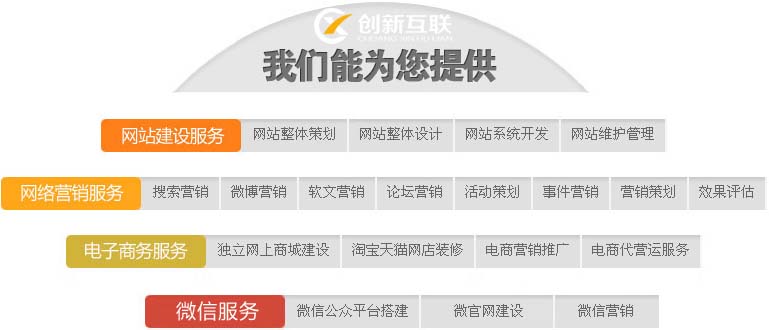
11.啟動并進入容器
[root@docker03 ]# docker run -it -p 80:80 centos:6.9 /bin/bash
[root@9dac33fe6bda /]#1.2更改容器系統的yum源和epel源
[root@9dac33fe6bda /]# curl -o /etc/yum.repos.d/CentOS-Base.repo http://mirrors.aliyun.com/repo/Centos-6.repo
% Total % Received % Xferd Average Speed Time Time Time Current
Dload Upload Total Spent Left Speed
100 2523 100 2523 0 0 17512 0 --:--:-- --:--:-- --:--:-- 17643
[root@9dac33fe6bda /]# curl -o /etc/yum.repos.d/epel.repo http://mirrors.aliyun.com/repo/epel-6.repo
% Total % Received % Xferd Average Speed Time Time Time Current
Dload Upload Total Spent Left Speed
100 664 100 664 0 0 3179 0 --:--:-- --:--:-- --:--:-- 31771.3安裝Nginx服務
[root@9dac33fe6bda /]# yum install -y nginx
1.4啟動nginx
[root@9dac33fe6bda /]# nginx1.5測試
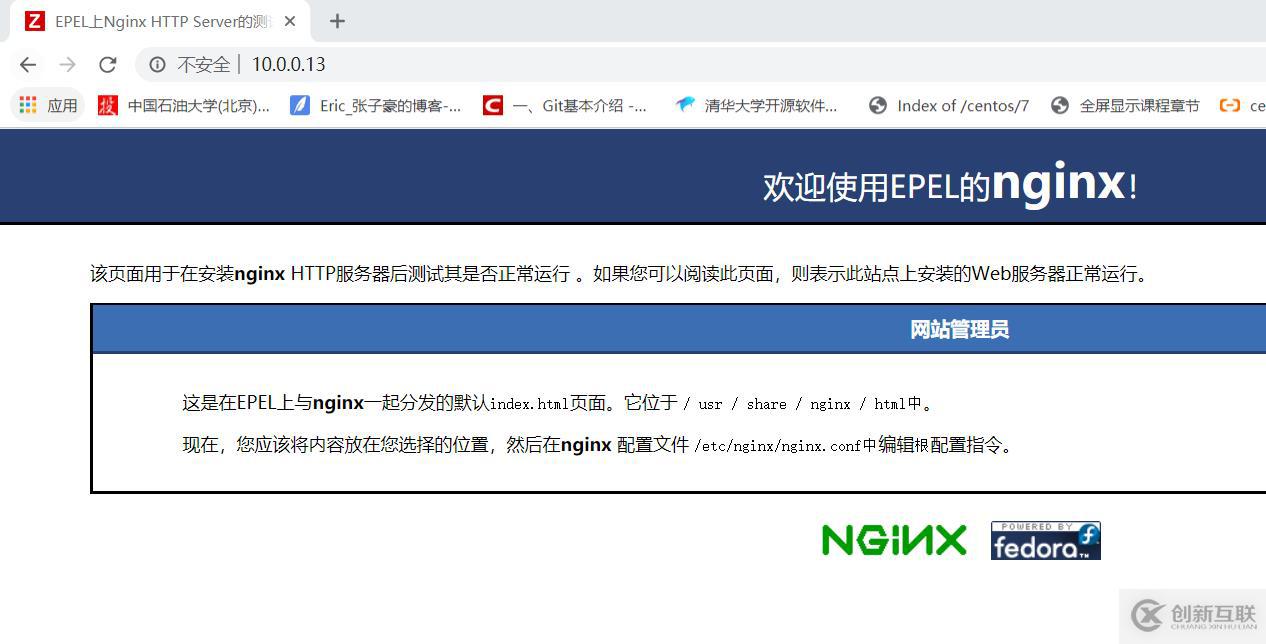
1.6提交鏡像
[root@docker03 ~]# docker commit 9dac33fe6bda
sha256:b3b5ec6779bd43731aa3e1639811d1583a4404cb2296dab75a4f8c7e41d62b6a
[root@docker03 ~]# docker commit 9dac33fe6bda docker_centos6.9_nginx:v1
sha256:f954a629873f40f5b70676cc2618c4766b9ef161e4e46c38b89327b613662f4f
[root@docker03 ~]# docker images
REPOSITORY TAG IMAGE ID CREATED SIZE
docker_centos6.9_nginx v1 f954a629873f 7 seconds ago 446MB1.7測試鏡像功能
[root@docker03 /opt]# docker run -d -p 80:80 -v /opt:/usr/share/nginx/html docker_centos6.9_nginx:v1 nginx -g 'daemon off; '
085ea855e734a0aa4aacb739b6de788f03e9d288bf16719fd1ad2e94de5896d0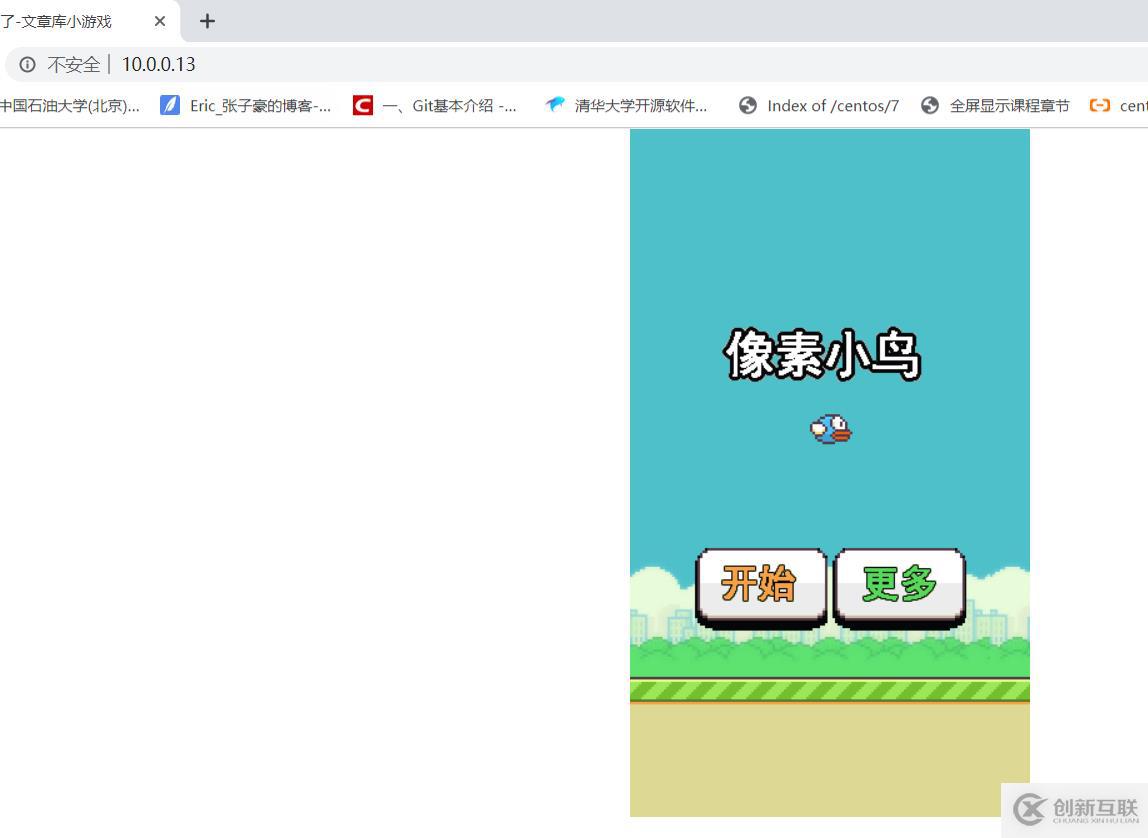
2.制作一個基于centOS版的可道云鏡像(多服務)
2.1啟動并進入容器
[root@docker03 /opt]# docker run -it -p 80:80 centos:6.9 /bin/bash
[root@274ca61dd89f /]#2.2更改容器系統的yum源和epel源
[root@274ca61dd89f /]# curl -o /etc/yum.repos.d/epel.repo http://mirrors.aliyun.com/repo/epel-6.repo
% Total % Received % Xferd Average Speed Time Time Time Current
Dload Upload Total Spent Left Speed
110 664 110 664 0 0 4205 0 --:--:-- --:--:-- --:--:-- 7545
[root@274ca61dd89f /]# curl -o /etc/yum.repos.d/CentOS-Base.repo http://mirrors.aliyun.com/repo/Centos-6.repo
% Total % Received % Xferd Average Speed Time Time Time Current
Dload Upload Total Spent Left Speed
100 2523 100 2523 0 0 25788 0 --:--:-- --:--:-- --:--:-- 615362.3安裝nginx
[root@274ca61dd89f /]# yum install nginx -y2.4安裝PHP服務
[root@274ca61dd89f /]# yum install php-fpm php-gd php-mbstring -y2.5更改PHP配置文件用戶和用戶組
[root@274ca61dd89f /]# vi /etc/php-fpm.d/www.conf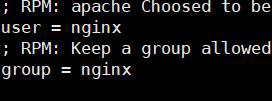
2.6啟動PHP服務
[root@274ca61dd89f /]# service php-fpm start
Starting php-fpm: [ OK ]2.7更改nginx的配置文件
添加到vi /etc/nginx/conf.d/default.conf
#
# The default server
#
server {
listen 80 default_server;
listen [::]:80 default_server;
server_name _;
root /html;
index index.php index.html index.htm;
# Load configuration files for the default server block.
include /etc/nginx/default.d/*.conf;
location / {
}
location ~ \.php$ {
root /html;
fastcgi_pass 127.0.0.1:9000;
fastcgi_index index.php;
fastcgi_param SCRIPT_FILENAME /html$fastcgi_script_name;
include fastcgi_params;
}2.8創建html目錄并下載可道云
[root@274ca61dd89f /]# mkdir /html
[root@274ca61dd89f html]# cd /html
[root@274ca61dd89f html]# curl -o kodexplorer4.40 http://static.kodcloud.com/update/download/kodexplorer4.40.zip
[root@274ca61dd89f html]# ls
kodexplorer4.402.9解壓可道云
[root@274ca61dd89f /]# install unzip -y
[root@274ca61dd89f /]# unzip kodexplorer4.402.10更改目錄的屬主屬組
[root@274ca61dd89f html]# chown -R nginx.nginx .
[root@274ca61dd89f html]# ll /html
total 13676
drwxr-xr-x 10 nginx nginx 115 Mar 21 2019 app
-rw-r--r-- 1 nginx nginx 91248 Mar 21 2019 ChangeLog.md
drwxr-xr-x 3 nginx nginx 74 Mar 21 2019 config
drwxr-xr-x 7 nginx nginx 72 Mar 21 2019 data
-rw-r--r-- 1 nginx nginx 118 Mar 21 2019 index.php
-rw-r--r-- 1 nginx nginx 13894810 Dec 13 02:38 kodexplorer4.40
drwxr-xr-x 15 nginx nginx 218 Mar 21 2019 plugins
-rw-r--r-- 1 nginx nginx 7718 Mar 21 2019 README.MD
drwxr-xr-x 6 nginx nginx 57 Mar 21 2019 static2.11測試

2.12編寫啟動腳本(夯住起動命令在最后一個啟動)
vi init.sh
#!/bin/bash
service php-fpm start
nginx -g 'daemon off;'
~2.13生成鏡像
[root@docker03 /etc/nginx]# docker commit 274ca61dd89f docker_kod:v1
sha256:da72ea94c8cbf9f2c21b7655b4146b0308053c3988fc2b6d165a1f6dd4cbc8de2.14測試鏡像
[root@docker03 ~]# docker run -d -p 81:80 docker_kod:v1 /bin/bash /init.sh
cd5d18b69f1438426da1283160c73cbe45c2d8f73e74f5adeec0211bf14b52b7
3.docker手動制作鏡像(基于C7)(Nginx+ssh)
3.1.創建并進入容器
[root@docker03 ~]# docker run -it -p 83:80 centos:7
[root@c919e69954a2 /]#3.2.更改容器系統的yum源和epel源
[root@c919e69954a2 /]# curl -o /etc/yum.repos.d/CentOS-Base.repo http://mirrors.aliyun.com/repo/Centos-7.repo
% Total % Received % Xferd Average Speed Time Time Time Current
Dload Upload Total Spent Left Speed
0 0 0 0 0 0 0 0 --:--:-- --:--:-- --:--:-- 0curl -o /etc/yum.repos.d/epel.repo http://mirrors.aliyun.com/repo/epel-7.repo
100 2523 100 2523 0 0 17831 0 --:--:-- --:--:-- --:--:-- 17893
[root@c919e69954a2 /]# curl -o /etc/yum.repos.d/epel.repo http://mirrors.aliyun.com/repo/epel-7.repo
% Total % Received % Xferd Average Speed Time Time Time Current
Dload Upload Total Spent Left Speed
100 664 100 664 0 0 5044 0 --:--:-- --:--:-- --:--:-- 50683.3.安裝nginx
[root@c919e69954a2 /]# yum install nginx -y3.4.啟動服務
注:C7在容器中無法使用systemctl啟動服務,因為bus進程沒有啟動,C7啟動快是因為多個進程同時啟動。
root@docker03 ~]# ps -ef |grep bus
dbus 6819 1 0 Dec12 ? 00:00:03 /usr/bin/dbus-daemon --system --address=systemd: --nofork --nopidfile --systemd-activation
root 43281 40267 0 11:09 pts/1 00:00:00 grep --color=auto bus
[root@c919e69954a2 /]# systemctl start nginx
Failed to get D-Bus connection: Operation not permitted用手動啟動服務
[root@c919e69954a2 /]# systemctl start nginx
Failed to get D-Bus connection: Operation not permitted
[root@c919e69954a2 /]# systemctl cat nginx
# /usr/lib/systemd/system/nginx.service
[Unit]
Description=The nginx HTTP and reverse proxy server
After=network.target remote-fs.target nss-lookup.target
[Service]
Type=forking
PIDFile=/run/nginx.pid
# Nginx will fail to start if /run/nginx.pid already exists but has the wrong
# SELinux context. This might happen when running `nginx -t` from the cmdline.
# https://bugzilla.redhat.com/show_bug.cgi?id=1268621
ExecStartPre=/usr/bin/rm -f /run/nginx.pid
ExecStartPre=/usr/sbin/nginx -t
ExecStart=/usr/sbin/nginx
ExecReload=/bin/kill -s HUP $MAINPID
KillSignal=SIGQUIT
TimeoutStopSec=5
KillMode=process
PrivateTmp=true
[Install]
WantedBy=multi-user.target
/usr/sbin/nginx3.5.安裝ssh服務
[root@c919e69954a2 /]# yum install openssh-server -y3.6啟動sshd-keygen服務(因為沒有密鑰對,報錯)
[root@c919e69954a2 /]# /usr/sbin/sshd-keygen
/usr/sbin/sshd-keygen: line 10: /etc/rc.d/init.d/functions: No such file or directory
Generating SSH2 RSA host key: /usr/sbin/sshd-keygen: line 63: success: command not found
Generating SSH2 ECDSA host key: /usr/sbin/sshd-keygen: line 105: success: command not found
Generating SSH2 ED25519 host key: /usr/sbin/sshd-keygen: line 126: success: command not found3.7在宿主機查詢文件對應的軟件包
[root@docker01 ~]# rpm -qf /etc/rc.d/init.d/functions
initscripts-9.49.46-1.el7.x86_643.8安裝軟件包
[root@c919e69954a2 /]# yum install initscripts -y3.9在啟動sshd-keygen服務,查看秘鑰對
[root@c1e50af6f42c /]# /usr/sbin/sshd-keygen
Generating SSH2 RSA host key: [ OK ]
Generating SSH2 ECDSA host key: [ OK ]
Generating SSH2 ED25519 host key: [ OK ]
[root@c919e69954a2 /]# ls /etc/ssh/
moduli ssh_host_ecdsa_key.pub ssh_host_ed25519_key.pub ssh_host_rsa_key.pub
ssh_host_ecdsa_key ssh_host_ed25519_key ssh_host_rsa_key sshd_config3.10啟動sshd服務
[root@c919e69954a2 /]# systemctl cat sshd
# /usr/lib/systemd/system/sshd.service
[Unit]
Description=OpenSSH server daemon
Documentation=man:sshd(8) man:sshd_config(5)
After=network.target sshd-keygen.service
Wants=sshd-keygen.service
[Service]
Type=notify
EnvironmentFile=/etc/sysconfig/sshd
ExecStart=/usr/sbin/sshd -D $OPTIONS
ExecReload=/bin/kill -HUP $MAINPID
KillMode=process
Restart=on-failure
RestartSec=42s
[Install]
WantedBy=multi-user.target
[root@c919e69954a2 /]# /usr/sbin/sshd -D3.11設置容器登錄密碼
echo '123456' | passwd --stdin root3.12連接測試
另外有需要云服務器可以了解下創新互聯cdcxhl.cn,海內外云服務器15元起步,三天無理由+7*72小時售后在線,公司持有idc許可證,提供“云服務器、裸金屬服務器、高防服務器、香港服務器、美國服務器、虛擬主機、免備案服務器”等云主機租用服務以及企業上云的綜合解決方案,具有“安全穩定、簡單易用、服務可用性高、性價比高”等特點與優勢,專為企業上云打造定制,能夠滿足用戶豐富、多元化的應用場景需求。
當前文章:6.docker手動制作鏡像(基于C6)-創新互聯
文章轉載:http://newbst.com/article34/dpoope.html
成都網站建設公司_創新互聯,為您提供云服務器、域名注冊、網站收錄、品牌網站建設、商城網站、網站營銷
聲明:本網站發布的內容(圖片、視頻和文字)以用戶投稿、用戶轉載內容為主,如果涉及侵權請盡快告知,我們將會在第一時間刪除。文章觀點不代表本網站立場,如需處理請聯系客服。電話:028-86922220;郵箱:631063699@qq.com。內容未經允許不得轉載,或轉載時需注明來源: 創新互聯
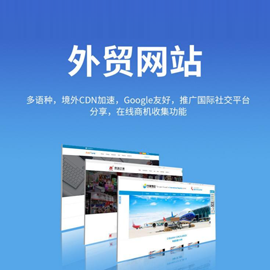
- 關于移動網站建設和優化 需要避免的幾個誤區 2016-05-31
- 移動網站建設體驗決定成敗 2021-12-12
- 移動網站建設需要考慮哪些問題? 2016-01-07
- 移動網站建設時應該注意的八大事項 2016-09-14
- 移動網站建設在設計上應該注意哪些? 2022-06-06
- 你知道移動網站建設如何做嗎? 2021-10-09
- 中小企業網站移動網站建設有哪些好處? 2016-11-27
- 移動網站建設有什么作用? 2016-11-07
- 深圳移動網站建設過程有哪些需要引起重視呢 2021-10-24
- 企業為什么要進行移動網站建設? 2023-03-20
- 移動網站建設的重要性體現在3方面上 2016-10-22
- 移動網站建設其實也有硬傷 怎樣做才能有效預防呢 2016-05-09